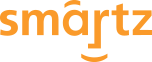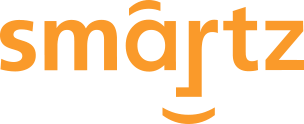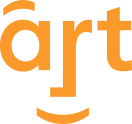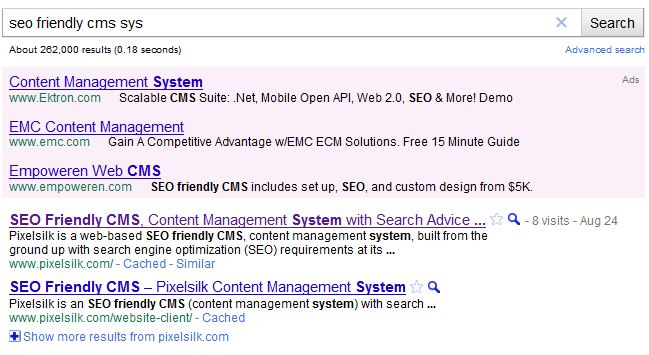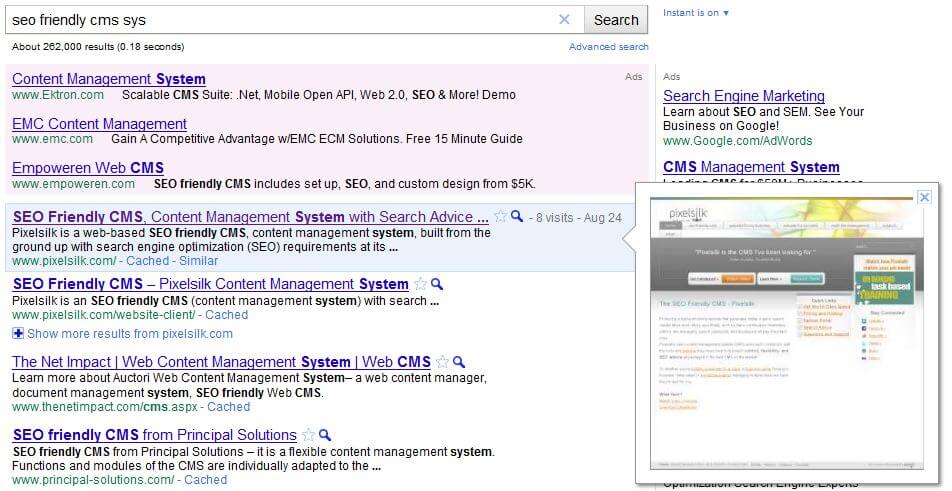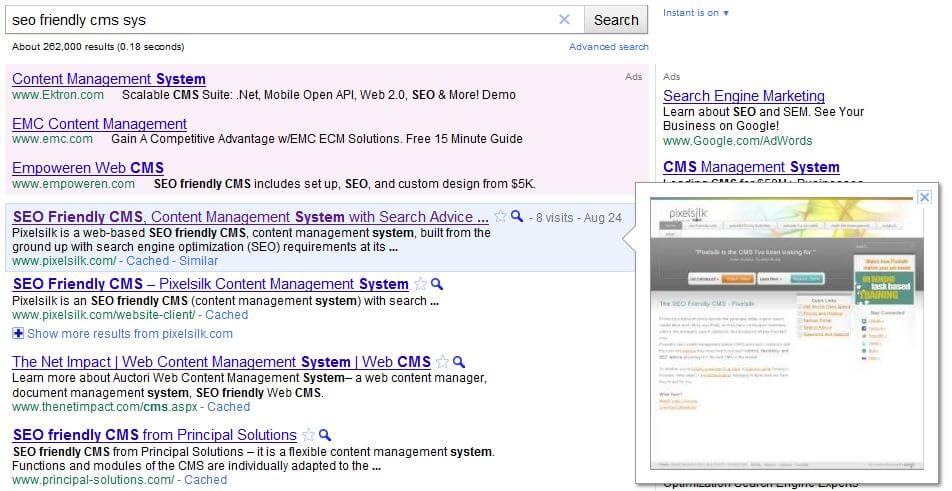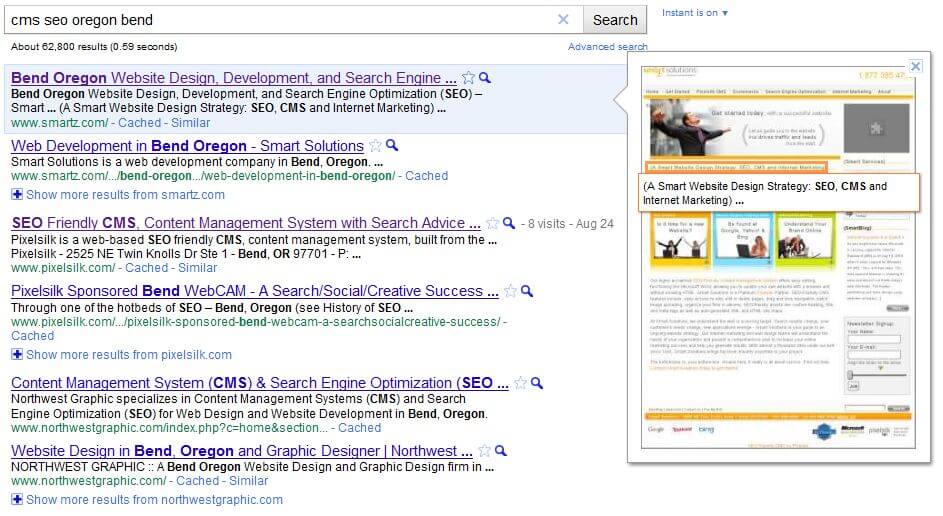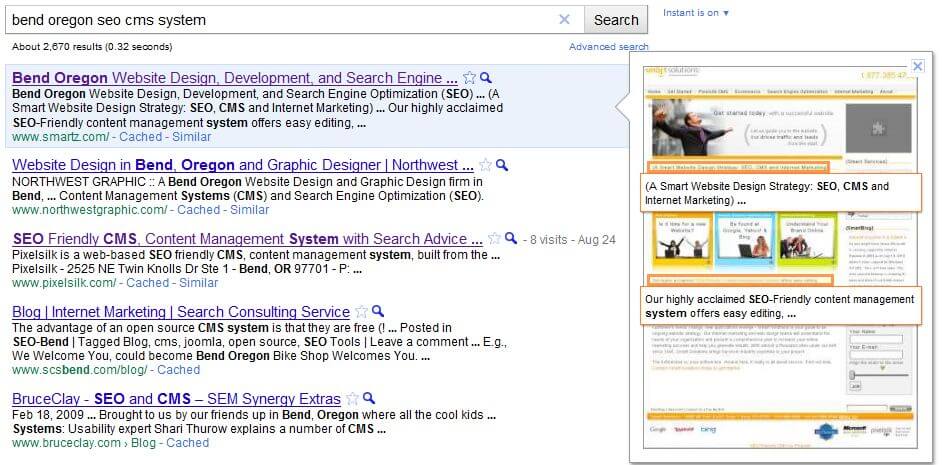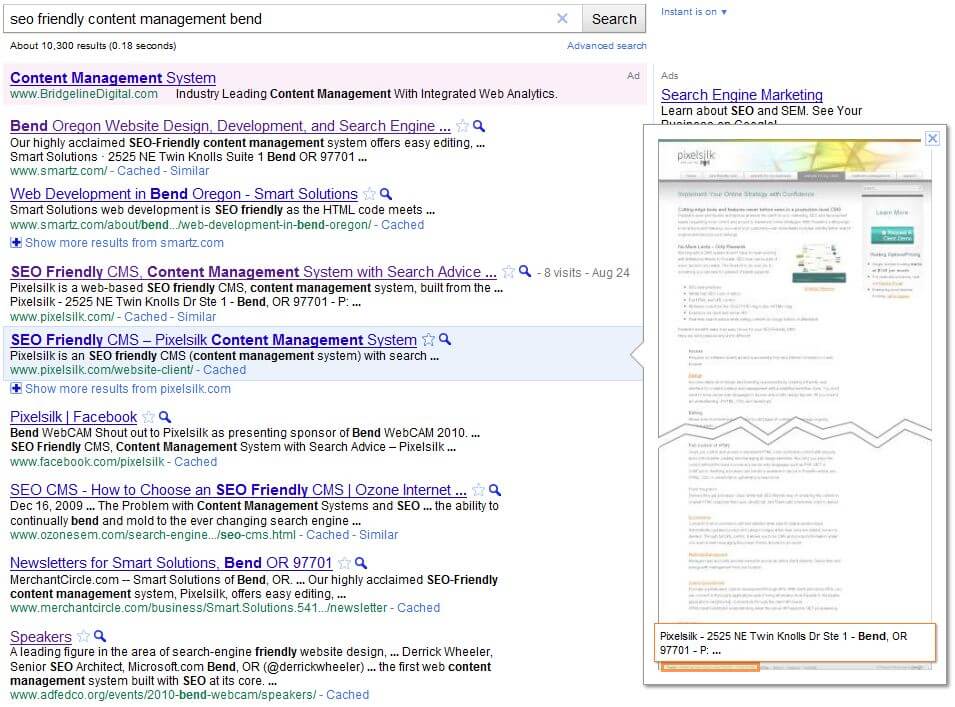On November 9th Google launched a page preview feature called “Instant Previews.” This tool offers people a way to quickly view what’s on a web page without leaving the Google search results.
With the new Instant Previews, people will likely be able to immediately spot the most promising pages among those listed in the search results. This will streamline the online search process by decreasing the need for people to bounce around from page to page until they find a satisfying result.
How It Works
In the new feature a small magnifying glass appears next to each listing:
When you click on that magnifying glass a preview of the page appears to the right of the search results:
Once you’ve clicked on a magnifying glass Instant Preview mode will be enabled, allowing you to scroll over other results to view their previews as well. As you scroll over each listing it will be highlighted with a blue background and the preview image will change to show the selected webpage:
Callouts & Tears
Within the preview images, relevant text to the search is highlighted through “callouts,” making it easier to read:
Pages can have more than one callout:
Previews might also have what Google calls a “tear,” where a page is “torn” to show the overall context of the page, but also show all the parts that are relevant to the search:
Instant Previews & Paid Ads
The Instant Preview images cover up Google’s paid ads when they appear. Is this a problem for advertisers? Google says “no.”
Google argues that if people are interested in the unpaid “editorial” results then that’s where they’ll stay searching, rather than going back and forth to the paid ads as well. In other words, previews aren’t blocking ads because if someone decides they want to focus on editorial results, they’re probably already ignoring the paid ads.
It is reported that paid ads will also get an Instant Preview feature in the future, but as of yet there is no set timeline for this.
Not a Fan?
Site-owners: Don’t like the idea of Google making previews of your pages? You can opt-out of Google’s. To do so, just make use of the nosnippets meta tag.
Web users: Don’t like the preview? Just don’t click on the magnifying glass to turn it on. If you already have, just click again to turn it off.